About KadazaContactHelpWebsite Selection ProcedureWebmastersOur MissionMobile PrivacyTerms of Service
Set Kadaza as your Homepage in Chrome
In Google Chrome you can set the homepage and the startup page seperately. The homepage is the one when you click the home icon in the address bar. The startup page is the one that appears first when you open Chrome. Kadaza is designed to be used as your homepage and startup page, so that you can find all your favourite websites quickly and easily. See below detailed instructions for changing both the homepage and startup page in Google Chrome.
Chrome on Desktop
1. Click on the Chrome menu icon  in the upper right corner and select Settings.
in the upper right corner and select Settings.
2. Under "Appearance", Check Show home button. Enter www.kadaza.co.uk in the Enter custom web address field.
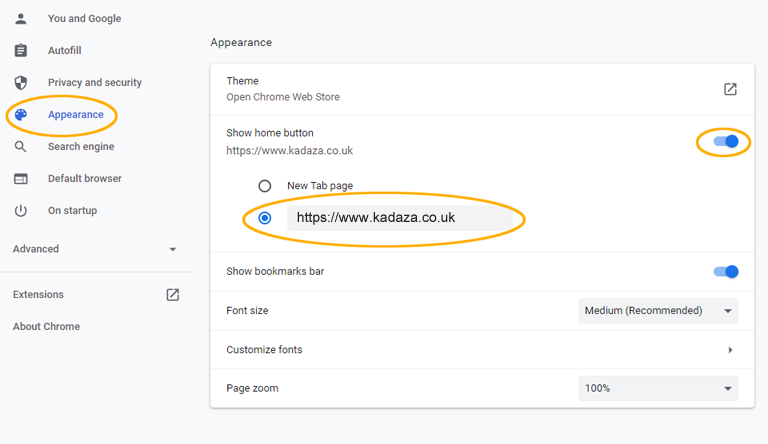
3. Under "On startup", check Open a specific page or set of pages. Type www.kadaza.co.uk in the box. Click Save.
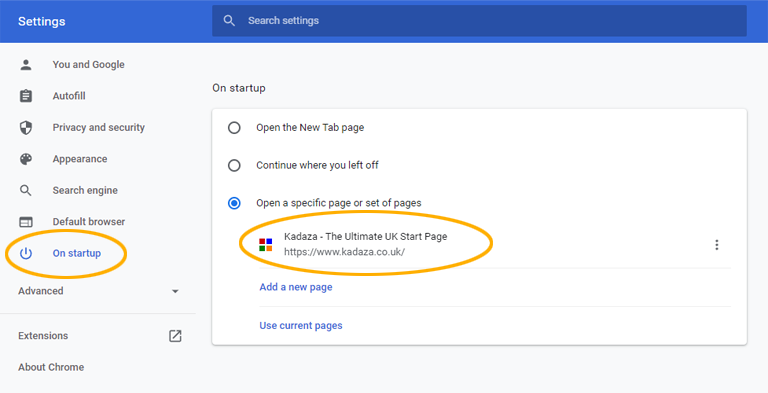
Chrome on Android
You can also select in Google Chrome on Android to open Kadaza when you click the home icon the browser bar.
1. On your Android phone or tablet, open the Chrome app. ![]()
2. At the top right, tap More ![]() and then Settings.
and then Settings.
3. Under "Advanced," tap Homepage.
4. Type www.kadaza.co.uk in the box. Tap Save.
Chrome on iPhone & iPad
Unfortunately, you can only set your homepage when you use Chrome on a computer or Android device.







